Power Automate Workflows
Various automated workflows designed and implemented using Power Automate.
I have developed several automated workflows using Power Automate to streamline processes and increase efficiency. Below are some examples.
Automated Dataset Download Request Approval Workflow
This is a structured workflow designed to streamline and regulate the approval of requests for MSAD dataset downloads. It ensures that requests are properly reviewed and authorized before dataset are made available to the requester. Here’s a simplified breakdown of the process:
1. Request Submission
- The user submits a request to download a dataset through Microsoft Forms.
2. Initialisation
- Upon submission, the workflow automatically initiates several actions:
- Unique Request ID Creation: Generates a unique ID for each request.
- Request Acknowledgment: Sends an email notification to the requester, confirming that their request has been received.
- Response Conversion: Converts the submitted form into a user-friendly PDF for ease of review.
3. Approval Workflow
- The request is routed to the relevant dataset authors for review. Notifications are sent via both email and Microsoft Teams.
- The reviewers are provided with a simple interface and clear instructions to approve or reject the request.
4. Notification
- Once the review is complete, the system automatically notifies the requester of the approval or rejection via email.
5. Dataset Delivery
- If approved, the requester receives a SharePoint link granting them access to download the dataset.
6. Logging and Audit
- Every step of the process—from submission and review to approval and download—is recorded in Microsoft Lists for auditing and future reference.
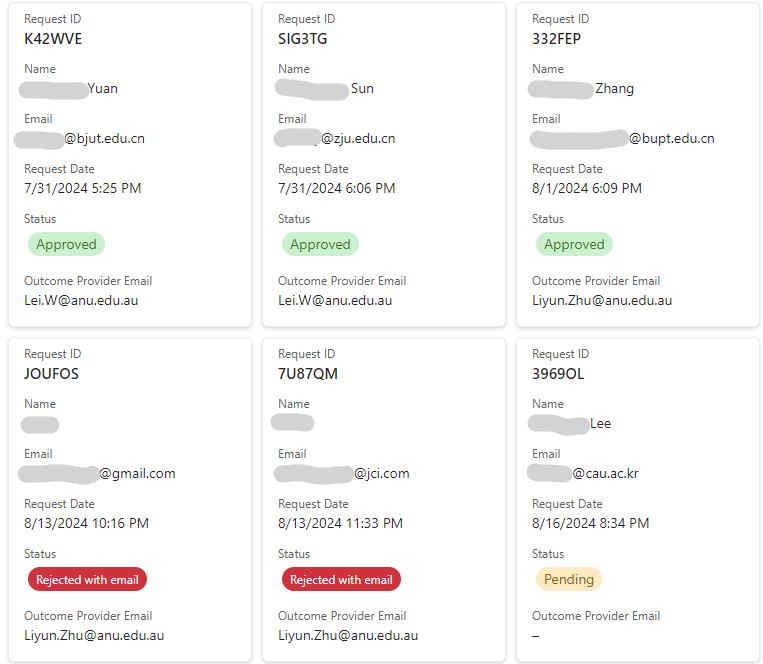
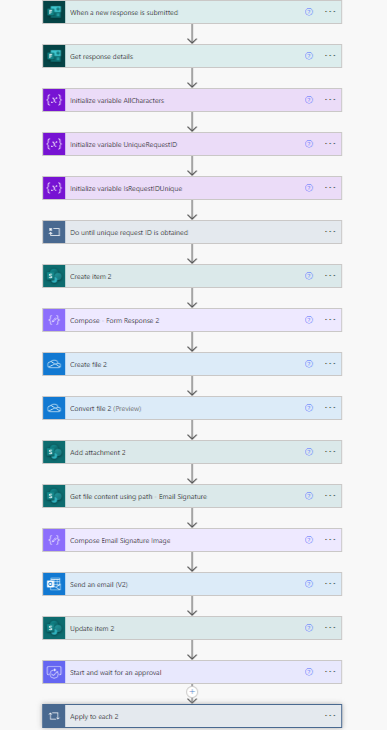
Club Recruitment Automation Process
The process is made up of:
- Forms
- Applicants submit their application here
- Teams
- Commands are entered in the channel
- Notifications about interview slot selection/cancellation is sent in the channel
- Lists
- All applicants and their application details can be seen and reviewed here
- It is book marked in the teams channel
- Bookings
- Interview slot booking is managed using this platform
Overview
Applicant submits application
↓
Application visible in list
↓
Review
↓
Change Applicant’s Status
↓
Type command in Teams Channel
Diagram:
Multi-level Purchase Approval
Deatils to be added…
Automated Spreadsheet Updates
Deatils to be added…
Notification of Website Availability
Deatils to be added…
Automated Backup from Remote Server
Deatils to be added…